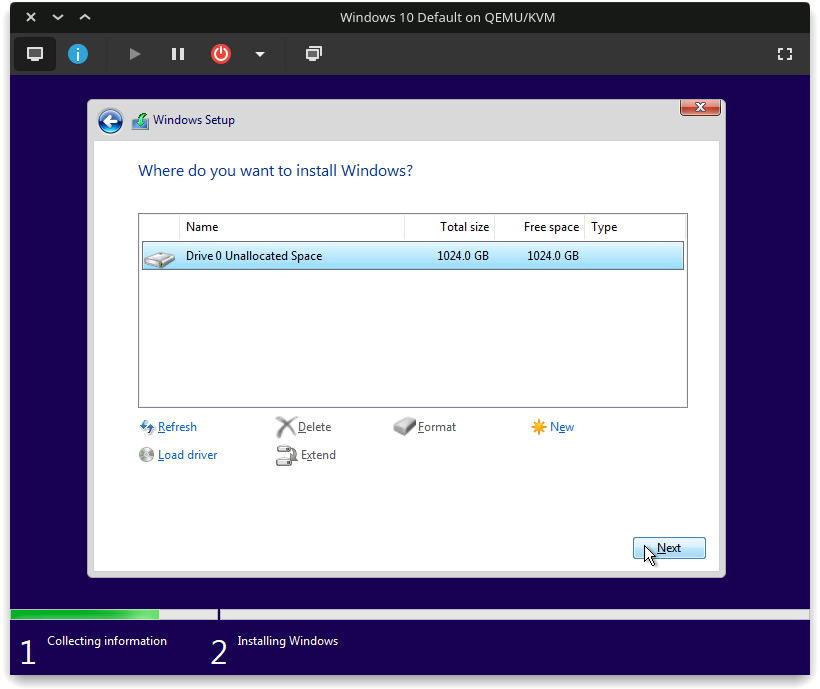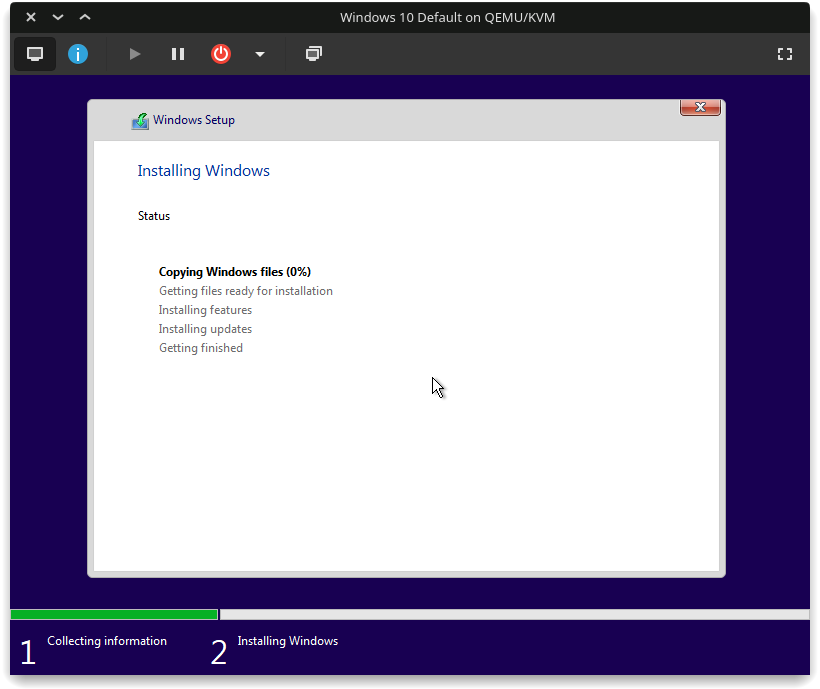quick-vm
🗔 Installing Windows on a VM
Please follow along the steps below to get the VM ready.
- Open Virtual Machine Manager and Start the Windows VM
If you encounter an OVMF/edk2 problem, check out OVMF Fix
Or you can enter the following command in terminal (only applicable this VM)
Ubuntu/Debian ➜
sudo cp /usr/share/OVMF/OVMF_CODE.fd /var/lib/libvirt/qemu/nvram/Windows10-default_VARS.fdFedora ➜
sudo cp /usr/share/edk2/ovmf/OVMF_CODE.fd /var/lib/libvirt/qemu/nvram/Windows10-default_VARS.fdArch ➜
sudo cp /usr/share/ovmf/x64/OVMF_VARS.fd /var/lib/libvirt/qemu/nvram/Windows10-default_VARS.fd
- Click inside the VM Window and press any key when asked.
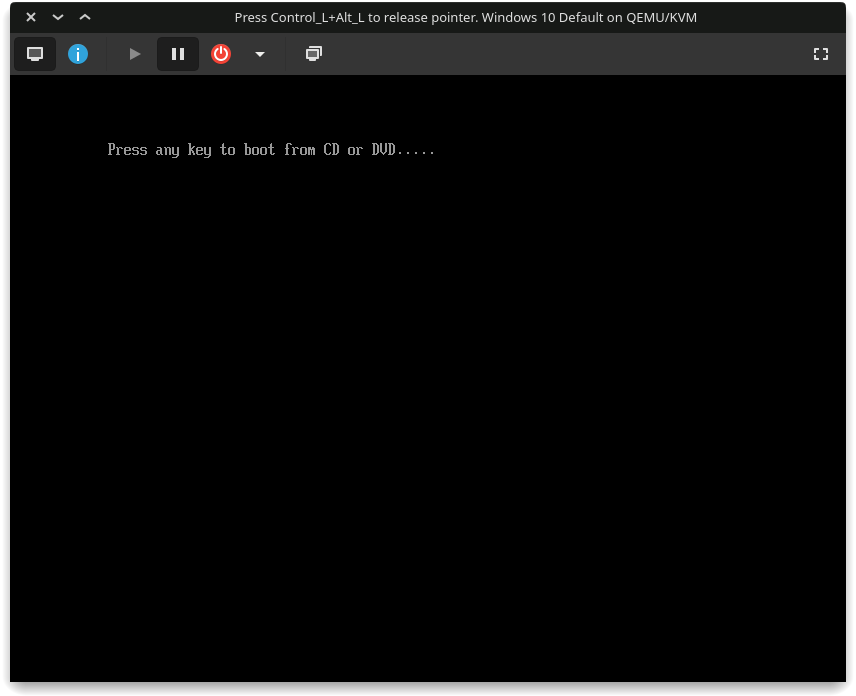
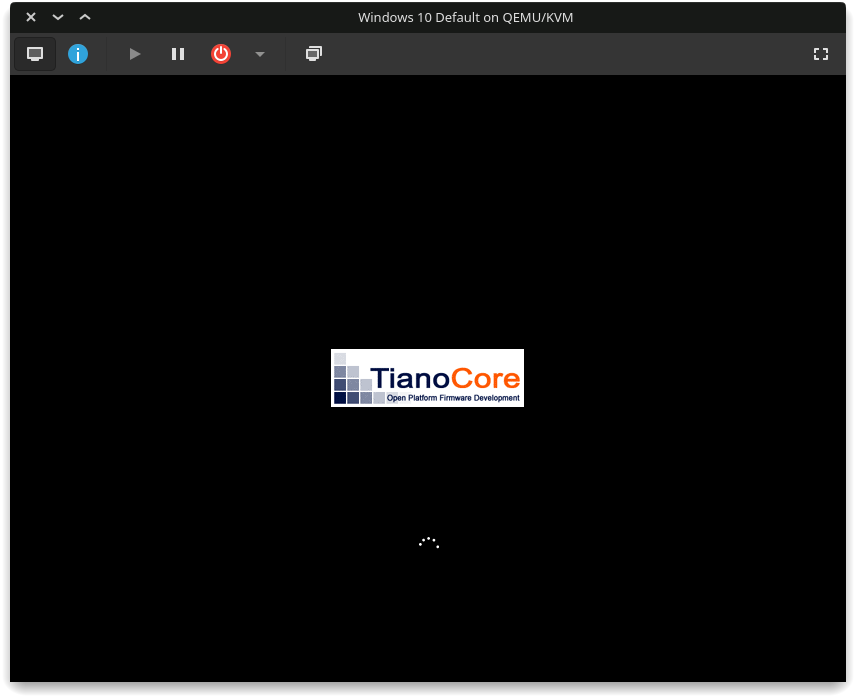
- Select your language and keyboard input and click Next.
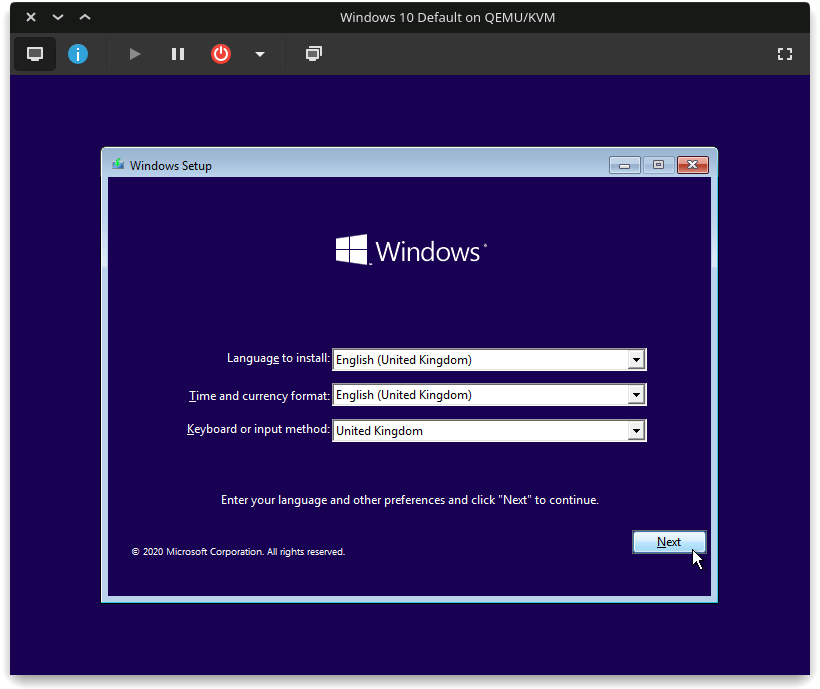
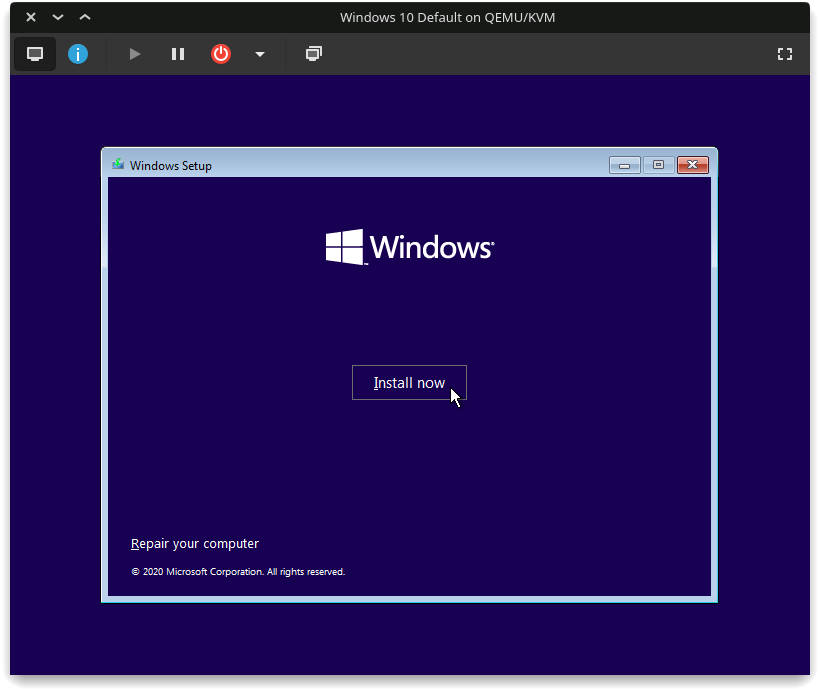
- Enter your product key now, or you can skip and enter your product key after installation.
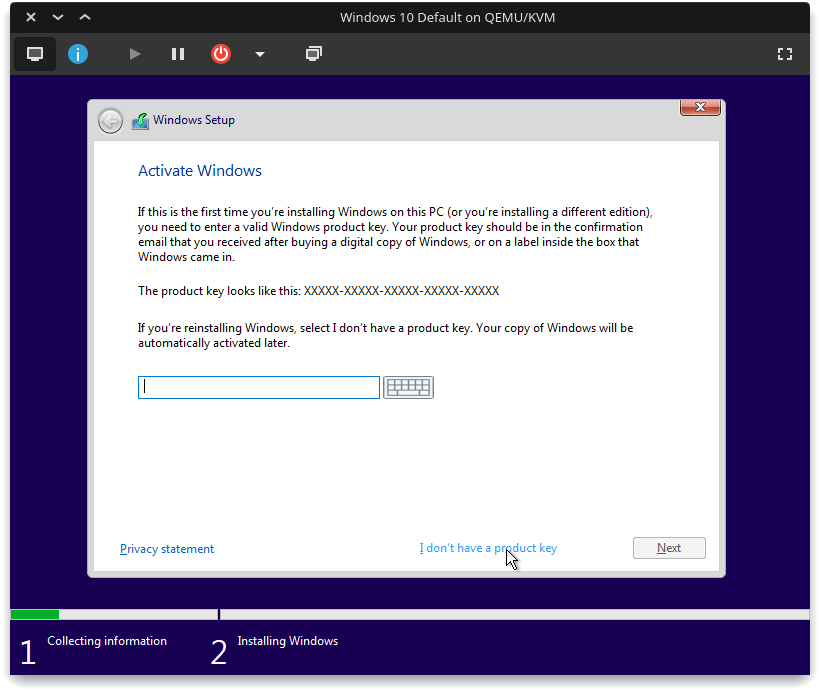
- Selecting Windows 10 Pro N will install Windows 10 Pro without extra bloat.
Note: Choose Windows 10 Pro XXX or Enterprise if you need Hyper-V for Stealth VM.
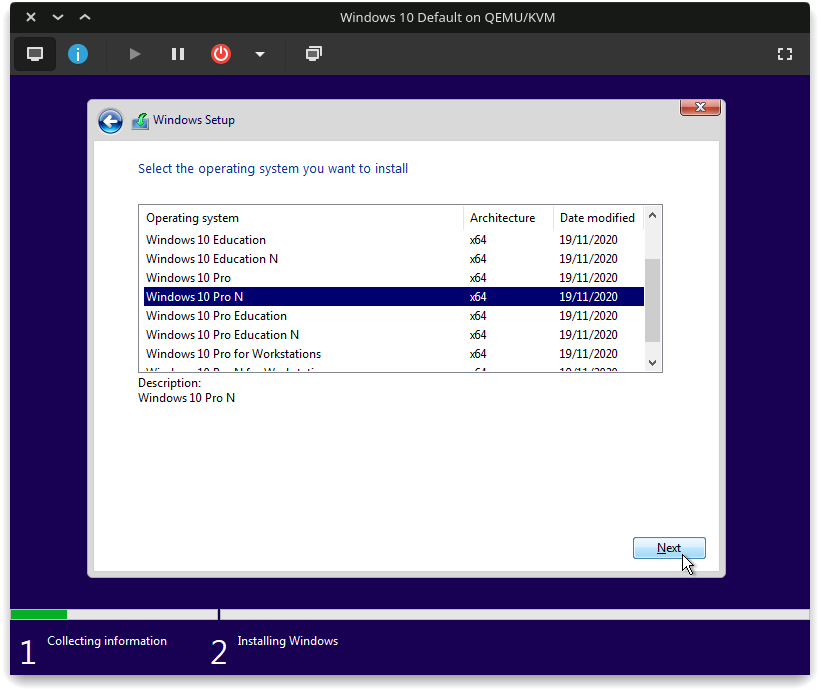
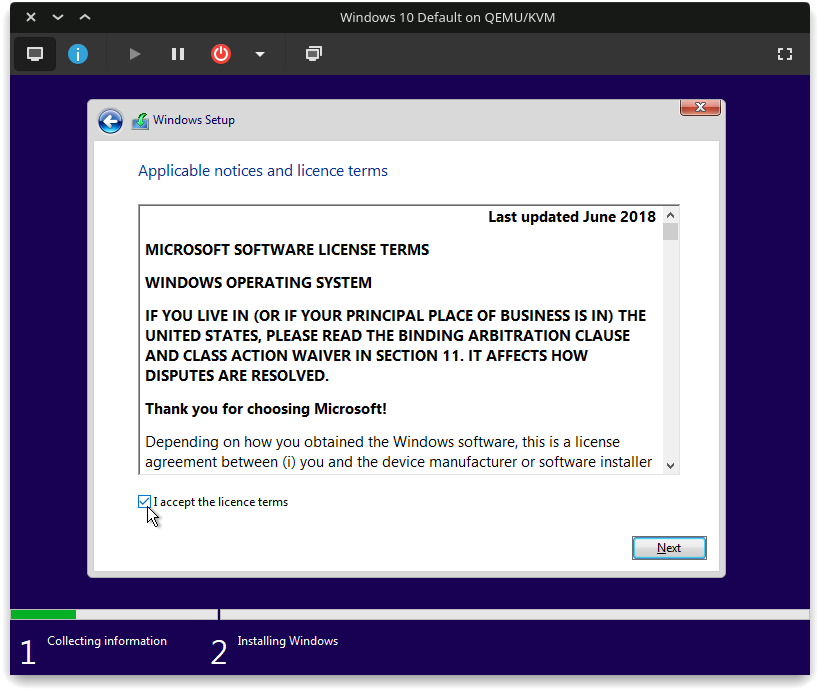
- Select Custom Install (because the other one is useless)
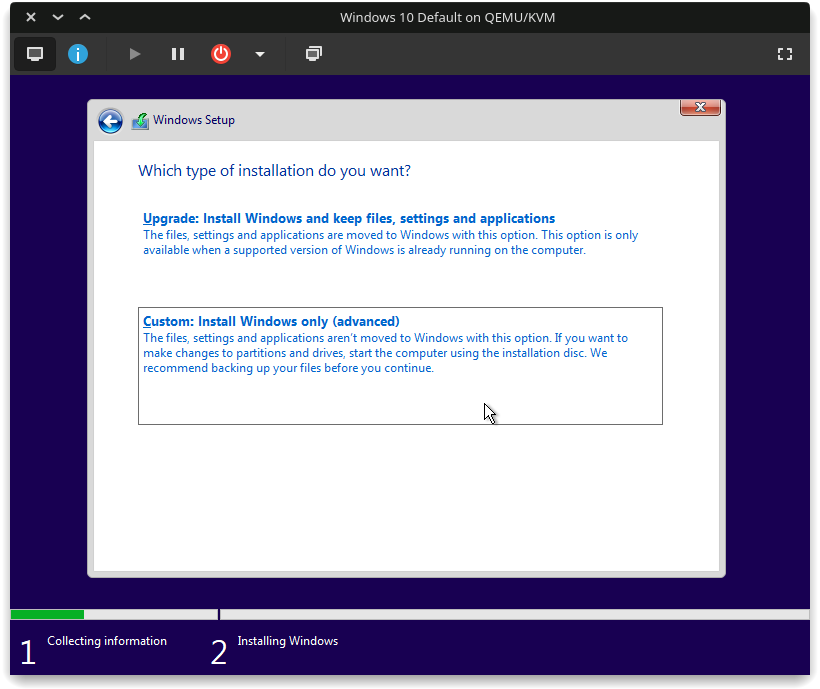
- Click on Load Driver to install disk drivers.
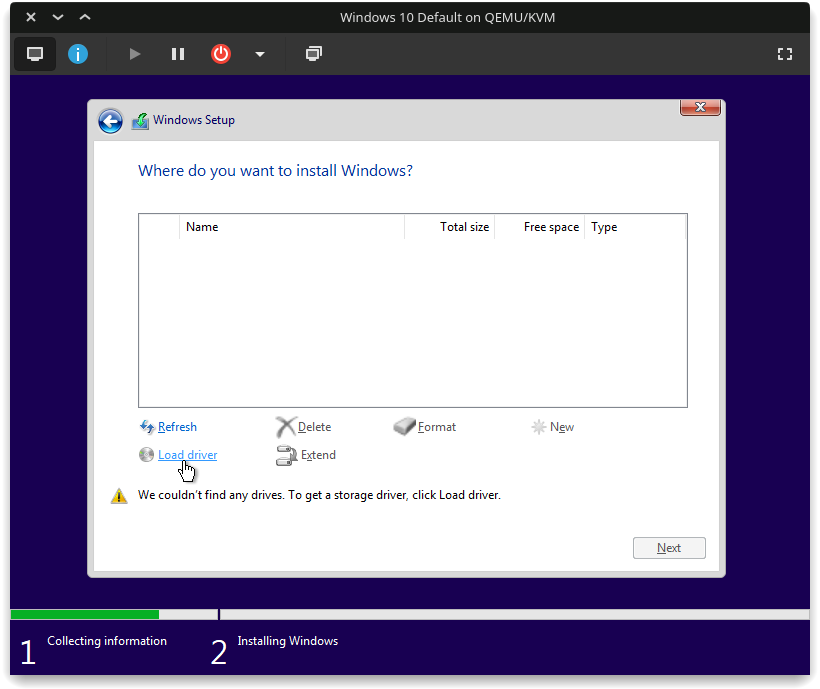
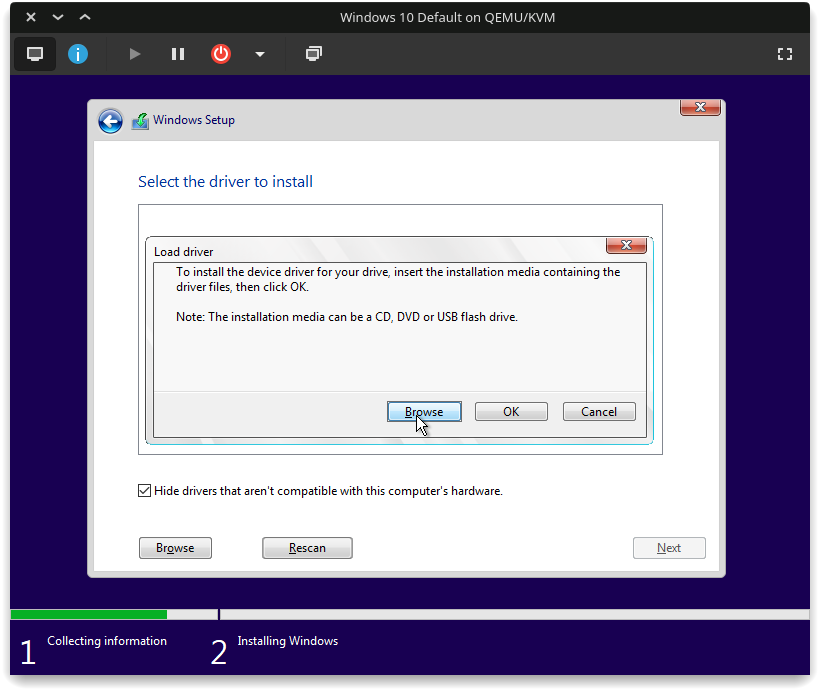
- Double-Click on CD Drive virtio-win ➜ amd64 ➜ w10 and click OK.
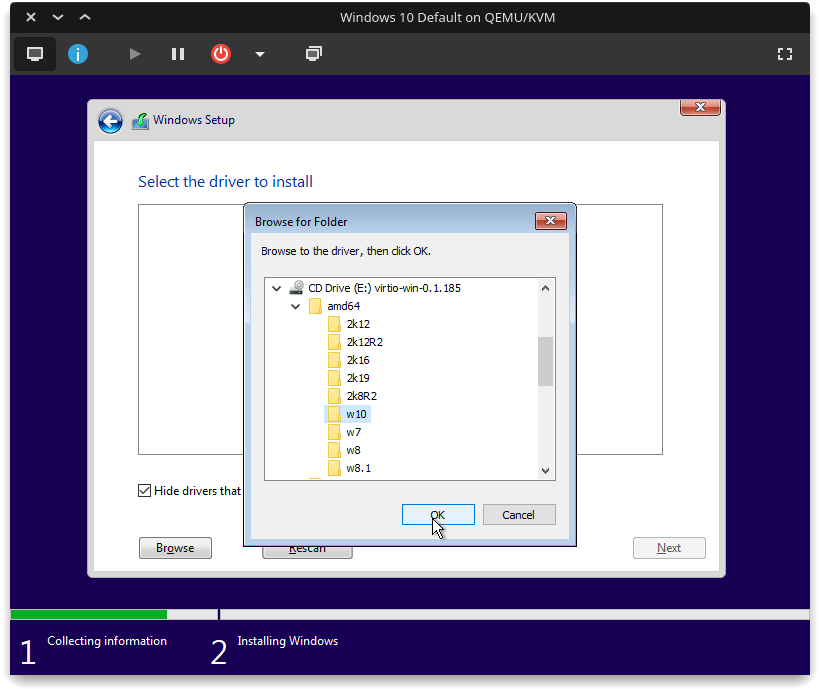
- Just click Next to select the default one.
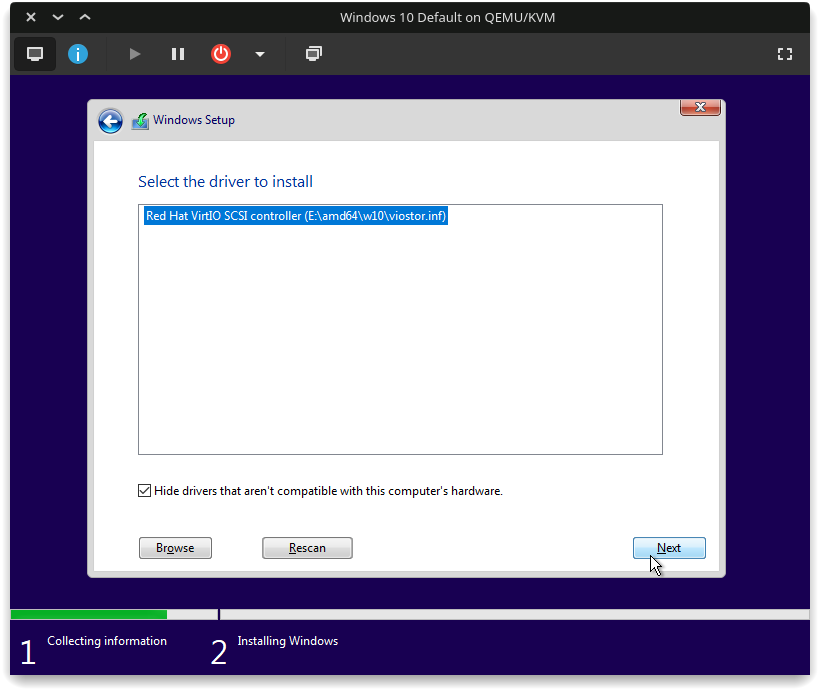
- Select
Unallocated Spaceand click Next to begin the installation.